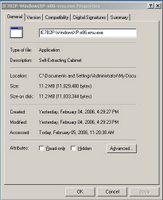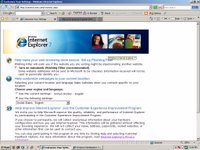Why you should Blog using Firefox.
Blogging, using Internet Explorer is wasting your time. "Time is money" We all know this. Firefox allows you to easily flip between many sites using "Tabbed Browsing" I know "Tabbed Browsing" has been talked about sooo much that it's getting old. Now IE is adding it, they're "keeping up with the Jones". So what. This is all about the extensions available in Firefox. Where to begin...
Extensions important to Blogging as I know it.
1. IE View This allows you to see how your site looks in IE with one simple click. The click opens the current page in IE so you can easily compare how it looks in the two browsers. Why this is important...approximately 15% of internet users are using Firefox so you want your site to look good there as well.
2. Context Search This allows you to highlight any word or phrase on any page and search it with your choice of search engines or even del.icio.us if you want.The results open in a new tab for your convenience. This saves many clicks and/or time typing into an address bar. "Time is money"
3. Session Saver This allows you to resume where you left off. What that means is you can reload all the pages you lost when you accidentially closed your browser or restore a single page that you accidentially closed. One click simple. This saves alot of time...I thought I would never use but it I have and I was thankful for it.
4. Just Blog It This allows you to highlight text on the net and post it right to your blog. 2 to 3 clicks and you have a new post. This works with an extensive list of blog hosts such as: Blogger, Movable Type, Drupal, Journalspace etc. The Blog host doesn't matter because you can input your own if it isn't in the list.
All told I think that using Firefox to do your Blogging could be an important step towards more enjoyable Blogging.
"D"
Extensions important to Blogging as I know it.
1. IE View This allows you to see how your site looks in IE with one simple click. The click opens the current page in IE so you can easily compare how it looks in the two browsers. Why this is important...approximately 15% of internet users are using Firefox so you want your site to look good there as well.
2. Context Search This allows you to highlight any word or phrase on any page and search it with your choice of search engines or even del.icio.us if you want.The results open in a new tab for your convenience. This saves many clicks and/or time typing into an address bar. "Time is money"
3. Session Saver This allows you to resume where you left off. What that means is you can reload all the pages you lost when you accidentially closed your browser or restore a single page that you accidentially closed. One click simple. This saves alot of time...I thought I would never use but it I have and I was thankful for it.
4. Just Blog It This allows you to highlight text on the net and post it right to your blog. 2 to 3 clicks and you have a new post. This works with an extensive list of blog hosts such as: Blogger, Movable Type, Drupal, Journalspace etc. The Blog host doesn't matter because you can input your own if it isn't in the list.
All told I think that using Firefox to do your Blogging could be an important step towards more enjoyable Blogging.
"D"